StarShipIT
Overview
- Integrate your Fastway account using the legacy FastLabel API, or the new myFastway API.
- If you are unsure which Fastway API you have set up, please check with your Fastway account manager.
Set up myFastway
1. Before you begin
If you are setting up myFastway, you need to generate an API Key, Client ID and Secret. To do this:
- Log in to myFastway.
- Go to Administration> API Keys > Create Key.
- Click Save.
- Copy your Client IDand Secret.
2. Set up myFastway
Once you have your API Key, Client ID and Secret, you can set up myFastway in StarShipIT.
- In you StarShipIT account, select the Settings tabs, then select Couriers.
- Click Add New Courier, then select Fastway.
- Select Use myFastway.
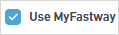
- Enter the Client IDand Client Secret copied from Fastway.
- Click Save.
3. Add the product codes
You need to add your product codes to complete the integration. The available product codes are:
- Package/Parcel = P
- Satchel A2 = A2
- Satchel A3 = A3
- Satchel A4 = A4
- Satchel A5 = A5
- DL (only available in New Zealand) = DL

Set up FastLabel
1. Before you begin
You need to request an API Key from Fastway.
2. Set up FastLabel manually
If you know your Fastway API Key you can manually activate and set up FastLabel.
- In your StarShipIT account, select the Settingstab, then select Couriers.
- Click Add New Courier, then select Fastway.
- Select Enable Fastway
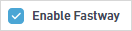
- Enter your Fastway API Key, User IDand Franchise ID.
If you don't know your User ID, click Lookup to search for it. - If it hasn't been auto-populated, select your Fastway Franchisefrom the dropdown menu.
- Click Save.
Request FastLabel set up
Alternatively, you can request StarShipIT support to set up your FastLabel account. Send an email to support@starshipit.com or your Account Manager with your company name, FastLabel login email address, and API Key. StarShipIT will forward this information to Fastway to activate your account. We will notify you once this is done.
3. Add the product codes
You need to add your product codes to complete the integration. The available product codes are:
- Parcel = 1
- Satchel A2 = 4
- Satchel A3 = 5
- Satchel A4 = 6
- Satchel A5 = 7
- Small Flat Rate Parcel = 16
- Medium Flat Rate Parcel = 17
- Large Flat Rate Parcel = 18
Troubleshooting
"Area Off Limit" error
You might be getting an "Area Off Limit" error because your account does not have the correct user privileges activated.
To resolve this, send an email to it.support@fastway.com.au (Australia) or tim@fastway.co.nz (New Zealand) and request access to your account. Once you receive a reply from Fastway, go back to the integration page and click Lookup.